
Overclocking, EFI and software features
We've already mentioned the Gaming App, which allows you to control the LED lighting, but it offers a couple of other features too. Firstly there's Gaming Hotkey - a customisable shortcut and macro generator not dissimilar to Asus' Keybot II.
Click to enlarge
Click to enlarge
There's a similar app for your mouse too - Mouse Master can alter the DPI as well as assign tasks to any of the programmable buttons, while the main app front page shows the current CPU frequency as well as the ability to select different system profiles and to overlay certain system information such as CPU frequency or temperature in games.
MSI's Command Centre was actually quite impressive when it came to Windows-based overclocking. MSI's EFIs are generally excellent and the Z170A Gaming Pro Carbon is no different, but Command Centre allowed tweaking of all the usual frequency and ratio settings so that all but the most extreme overclocks could easily be tested and applied without ever entering the EFI. It was lag-free and while the MSI-version of CPU-Z didn't record the changes we made to the CPU multiplier, the clock speed it indicated clearly showed that the multiplier had been changed.
Click to enlarge
Click to enlarge
In addition, Command Centre also gives you full control over your fans, much like the Hardware Monitor section of the EFI does. Whether you want to apply a quick overclock or have a weekend of fine-tuning your system, Command Centre is just as adept as the EFI here.
The Z170A Gaming Pro Carbon didn't quite manage to match our maximum 4.9GHz and it also needed a fairly hefty 1.42V applied just to get stable at 4.8GHz with loadline calibration not making much of a difference either. Still, we had to change no other settings to get there so applying decent overclock and finding your CPU's limit will likely be fairly easy.
The EFI itself is up to MSI's usual standards with real-time readouts of your target frequencies and voltages, overclocking profiles and a generally clean and well thought-out layout along with an appealing colour scheme.
Click to enlarge
Click to enlarge
Click to enlarge
Click to enlarge
Click to enlarge
Click to enlarge
Click to enlarge

MSI MPG Velox 100R Chassis Review
October 14 2021 | 15:04

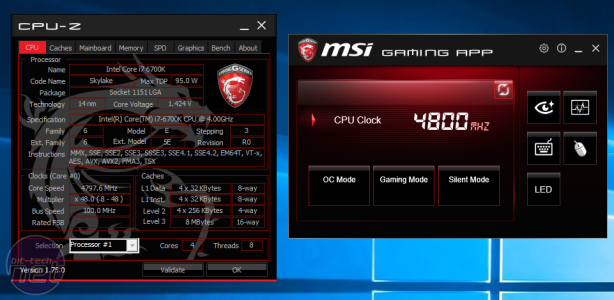
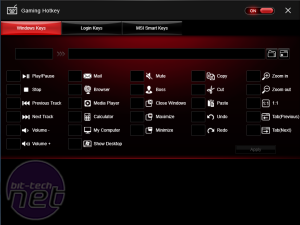
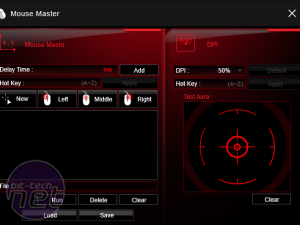
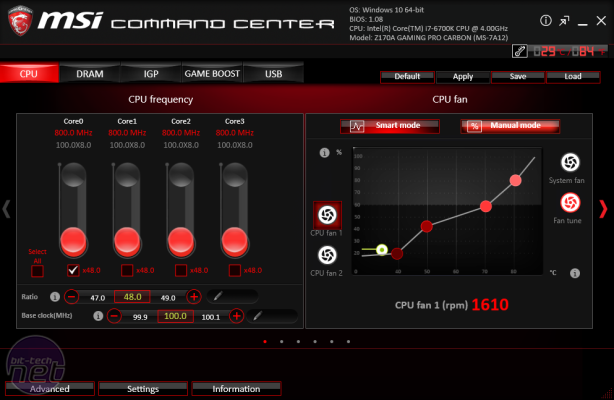
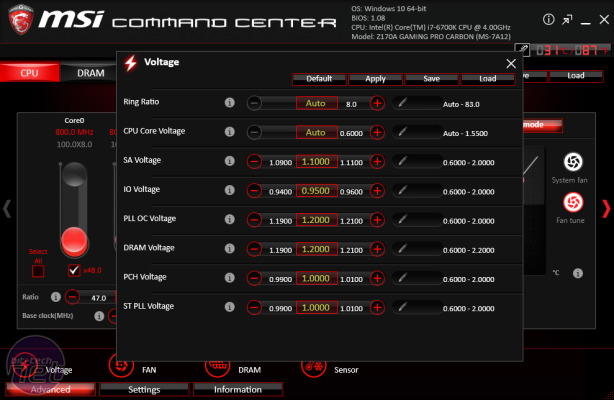
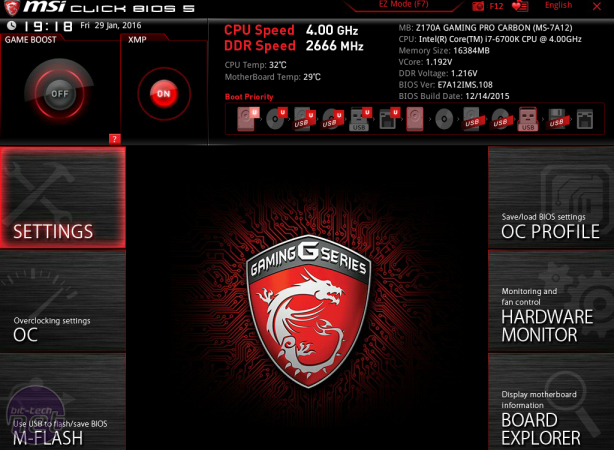
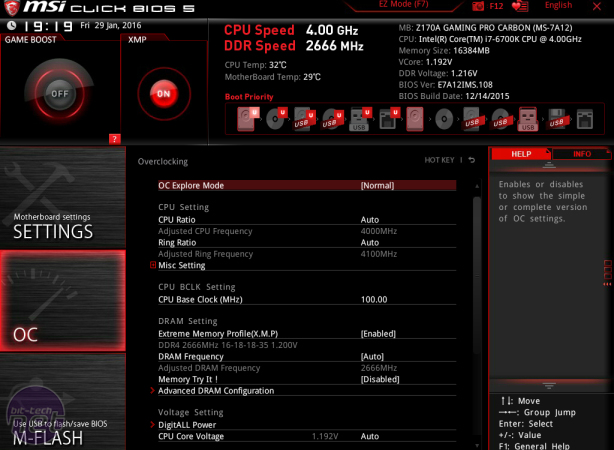
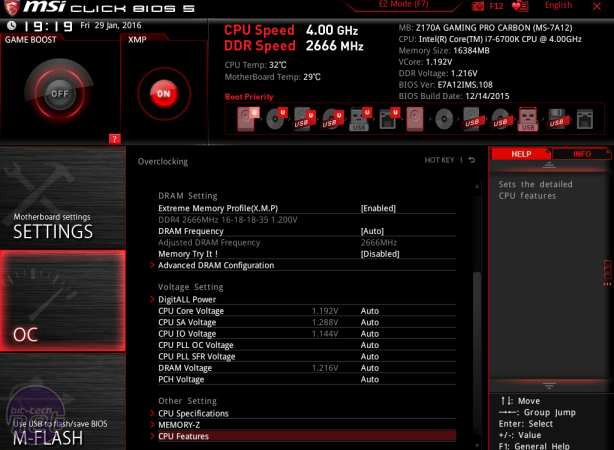
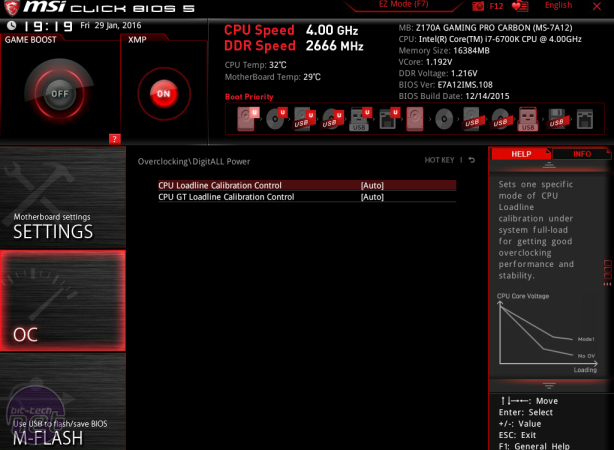
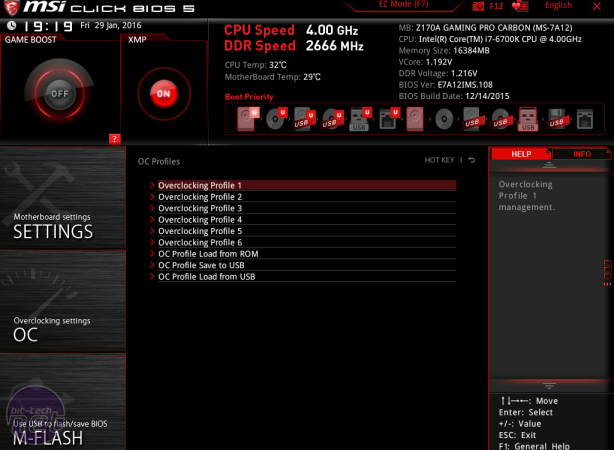
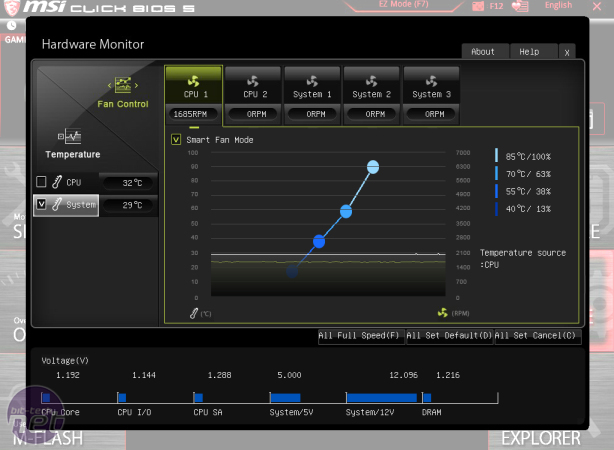
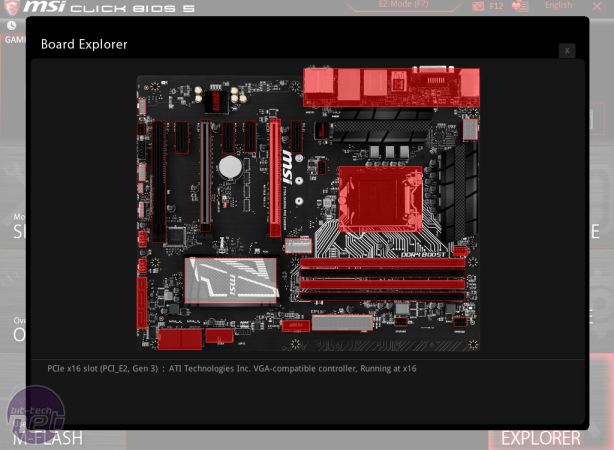







Want to comment? Please log in.