
How to Enable AA in Dead Space 2 with AMD
Those of you using AMD Radeon cards have a slightly harder time of it. While you can force MSAA using Catalyst Control Center, doing so drops frame rates through the floor, no matter what card you’re using. A fast Radeon HD 6950 2GB went from running the game with a minimum frame rate of over 100fps to less than 20fps when we forced 4x MSAA.Clearly there is a major conflict regarding AMD’s implementation of forcing traditional MSAA and the coding behind Dead Space 2. Unfortunately this is a game ender for anyone using a HD5000-series card or earlier, as these cards only support conventional kinds of AA such as AMSAA and SSAA. As a result, you’re stuck with jaggies, even if you’re running a last-generation AMD card.
Those of you with HD 6000-series cards can fall back on AMD’s new Morphological AA (MLAA) technology. This technique is a subtly different method of AA that applies a post process filter to an already rendered frame. This differs to MSAA which applies its affect as the frame is being built. As a result it avoids the conflict which hobbles performance when using MSAA.


MLAA isn't quite as effective as MSAA but it's the only way to improve the visuals on an
AMD GPU without turning Dead Space 2 into a slide show.
This raised an interesting point in our testing though, as screenshots taken with FRAPS wouldn’t show the affect of MLAA, even when the mode was enabled and the results could be seen on screen. This is because FRAPS takes its screenshots from the GPU’s frame buffer, which is prior to the MLAA effect being applied.
Consequently, it was necessary to download RadeonPro which is a free utility for tweaking, testing and making profiles for AMD graphics cards. It also allows screenshots to be taken with the effects of MLAA intact. Just remember to tick the 'Preserve MLAA Filtering in Screenshots' check box.
To enable MLAA enter Catalyst Control Center and open the Gaming/3D Applications settings menu, and then check the box marked Morphological Filtering. It's interesting that even AMD can't quite decide whether MLAA is a genuine AA technique or just a filter (for the record, it looks very much like it's the latter).
Enabling MLAA had a negligible 5fps performance impact on the HD 6850 2GB we used for testing (with the rest of our ageing gaming PC left as it was). As a further bonus to using MLAA, you can even keep the Shadow Quality on Very High, as AMD’s MLAA doesn’t conflict with the soft shadows of the game like Nvidia’s MSAA does.
The only niggle is that the new Catalyst Control Centre lacks the in-built game profiles of Nvidia Control Panel. As a result you’ll need to create your own saved ‘preset’ for Dead Space 2, which you’ll need to switch to when launching the game or you’ll be applying MLAA to all your games.
Do the jaggies in Dead Space 2 annoy you? Have you tried a different method of implementing AA in the game? Let us know your thoughts in the forums.

MSI MPG Velox 100R Chassis Review
October 14 2021 | 15:04

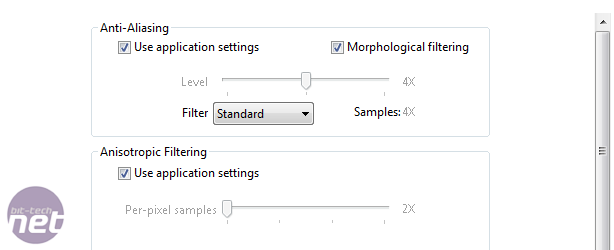








Want to comment? Please log in.