
How to Enable AA in Dead Space 2 with Nvidia
The good news for those of you that own Nvidia graphics cards is that you have the option of forcing the game to run traditional MSAA, though only if you’re running GeForce driver 266.35 or higher. The bad news is that while the Nvidia Control Panel has a profile for Dead Space 2, modifying and updating this doesn't actually do anything.To get around this you’ll need to download a small program called Nvidia Inspector which allows you to adjust the AA flags that your driver associates with a given game or application. You’ll also have to turn the in-game Shadow Quality setting down to Normal, as the game refuses to render any shadows at all with this option set any higher while MSAA is running.
Once you’ve downloaded and launched Nvidia Inspector, select the Dead Space 2 profile from the drop-down menu in the top left of the window. This should show all the driver-based settings applicable to the game. Now click on the setting value entry next to the Antialiasing Compatibility field and change the entered value to 0x004030C0.
Once this is done you can scroll down to the Antialiasing - Mode and Antialiasing - Setting options and set them to 'Override Application Settings' and 4x respectively. You can of course set a higher AA setting if you wish, and you may also want to look at some of the other options listed here such as the texture filtering and ambient occlusion (a fancy shadow technique) settings.
Now save your settings using the Apply Settings button in the top left of the window and exit the application. Don’t worry if your PC freezes for a second or two while applying the settings, this is perfectly normal.
This tweak makes the game look a lot sharper and doesn’t break the bank in terms of performance - we saw an average frame rate of 41fps and a minimum of 31fps from our last-gen PC with these settings enabled. Obviously you lose a degree of shadow quality given that you were probably running shadows on High or Very High before the tweak, but we think the large improvement in visual quality from the superior AA effect is worth it.
Do the jaggies in Dead Space 2 annoy you? Have you tried a different method of implementing AA in the game? Let us know your thoughts in the forums.

MSI MPG Velox 100R Chassis Review
October 14 2021 | 15:04

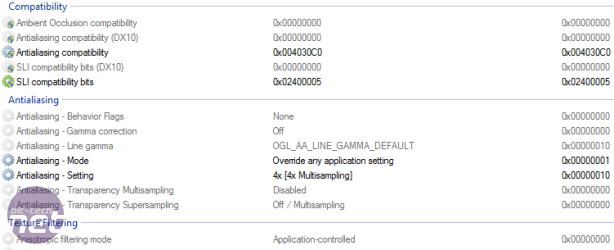










Want to comment? Please log in.