
Hardware Profiles, Software, and Performance
Advanced keyboard customisation typically relies on software to offload the processing to the main system. For many, this is fine, but for more discerning users it’s annoying having yet more software installed. It also doesn’t help if you want to take your customisations with you to a different PC – a problem Razer once “solved” by forcing users to log in to an online profile to access their settings (thankfully, offline Guest accounts are now an option in Synapse).
Hardware purists like Ducky have achieved impressive levels of macro and lighting control through hardware alone, but the current level of complexity ultimately requires a software interface. Personally, I think the optimal balance at this point is (intuitive) software for programming and hardware for execution. Corsair, among others, has been making steps towards this, giving select keyboards hardware profiles with powerful onboard execution capabilities that are supported by slick software (iCUE). They’re still limited relative to how comprehensive things can be if you’re willing to leave the software running, however.
Now, after two years of development, Corsair is launching Axon, taking hardware execution to a whole new level: around 200 onboard profiles with lighting effects up to 20 layers deep. Exact figures depend on just how complex you go, but there’s 8MB of onboard storage to play with.
More onboard memory is only part of it, however. Inside the K100 RGB is an Arm-based SoC, the bedrock of Corsair Axon. Corsair won’t disclose further hardware details, claiming it’s all part of the ‘secret sauce’, but I do know it’s a multi-core processor running a custom, purpose-engineered OS that’s multi-threaded (for parallel execution of lighting effects and macros) and deterministic (no delay to key presses).
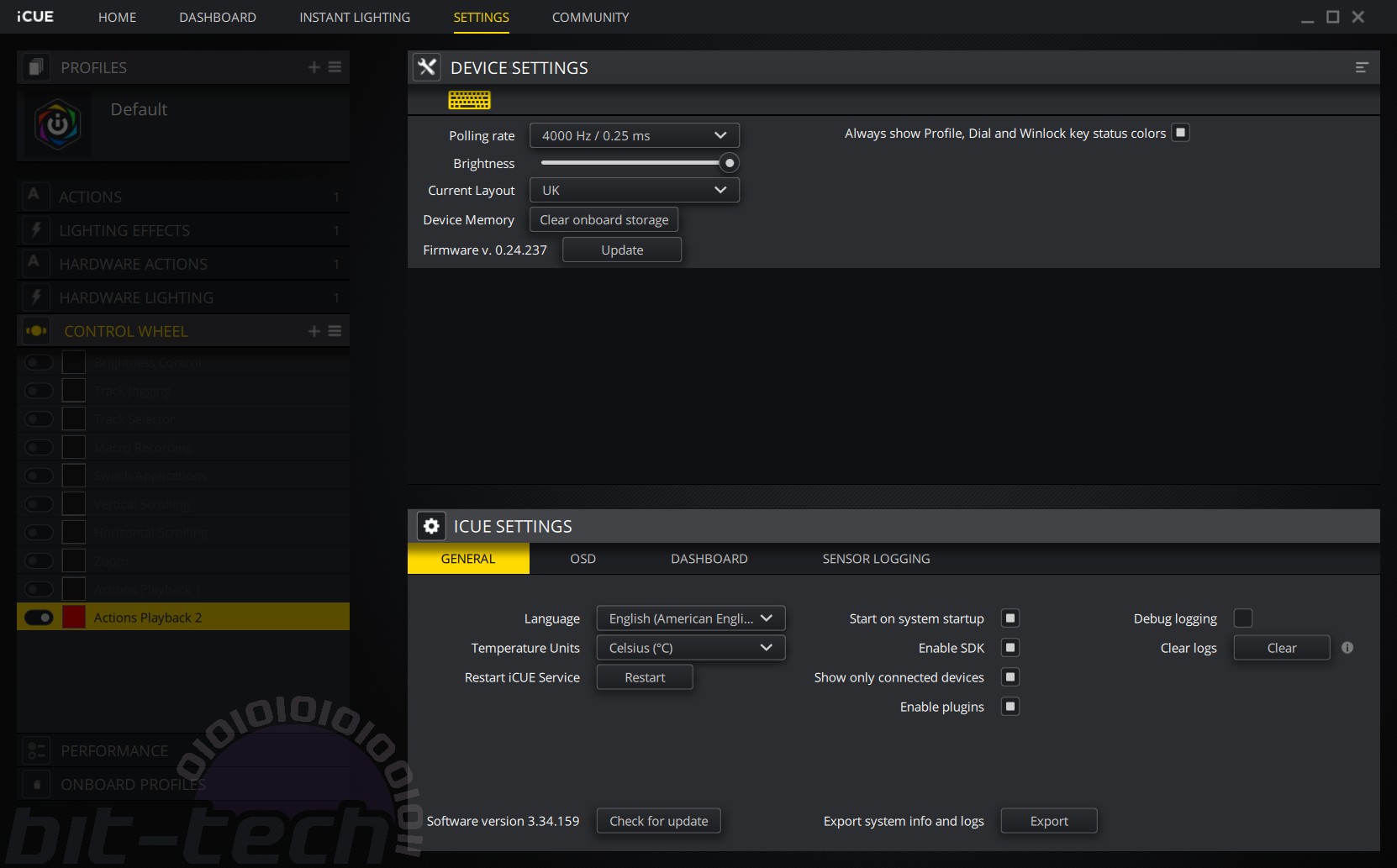
Axon also enables a 4,000Hz polling rate (Hyper-Polling!). Two things here: Firstly, this has to be set manually in iCUE, as by default it’s running at the normal 1,000Hz out of the box for maximum compatibility (very old USB ports won’t manage it). Secondly, I have serious doubts whether anyone could reliably detect the difference it makes in a blind test. Yes, this keyboard feels fast and responsive, and it’s cool to see a 4,000Hz polling rate, but it’s not some blazing-fast revolution that the ‘up to 4x faster’ might have you believe.
The K100 RGB has two modes: software mode and hardware. Switching between them is automatic based on whether the software is running or not (a locked PC = hardware mode). This means you can either use iCUE at all times or simply to program the K100 RGB’s hardware profiles before exiting or even uninstalling it. Here’s how the two modes compare:
I’ve covered the merits of iCUE many times, and it continues to win favour for its intuitiveness, so I’ll only cover what’s specific to the K100 RGB. The polling rate is found within iCUE’s device settings (see above), wherein you can also adjust brightness (also controlled with the wheel running in brightness mode). You also have the option to disconnect the control wheel and surrounding buttons from the RGB effects, which is super-handy if you always want to see the mode or profile currently in use, as these are indicated by different colours.
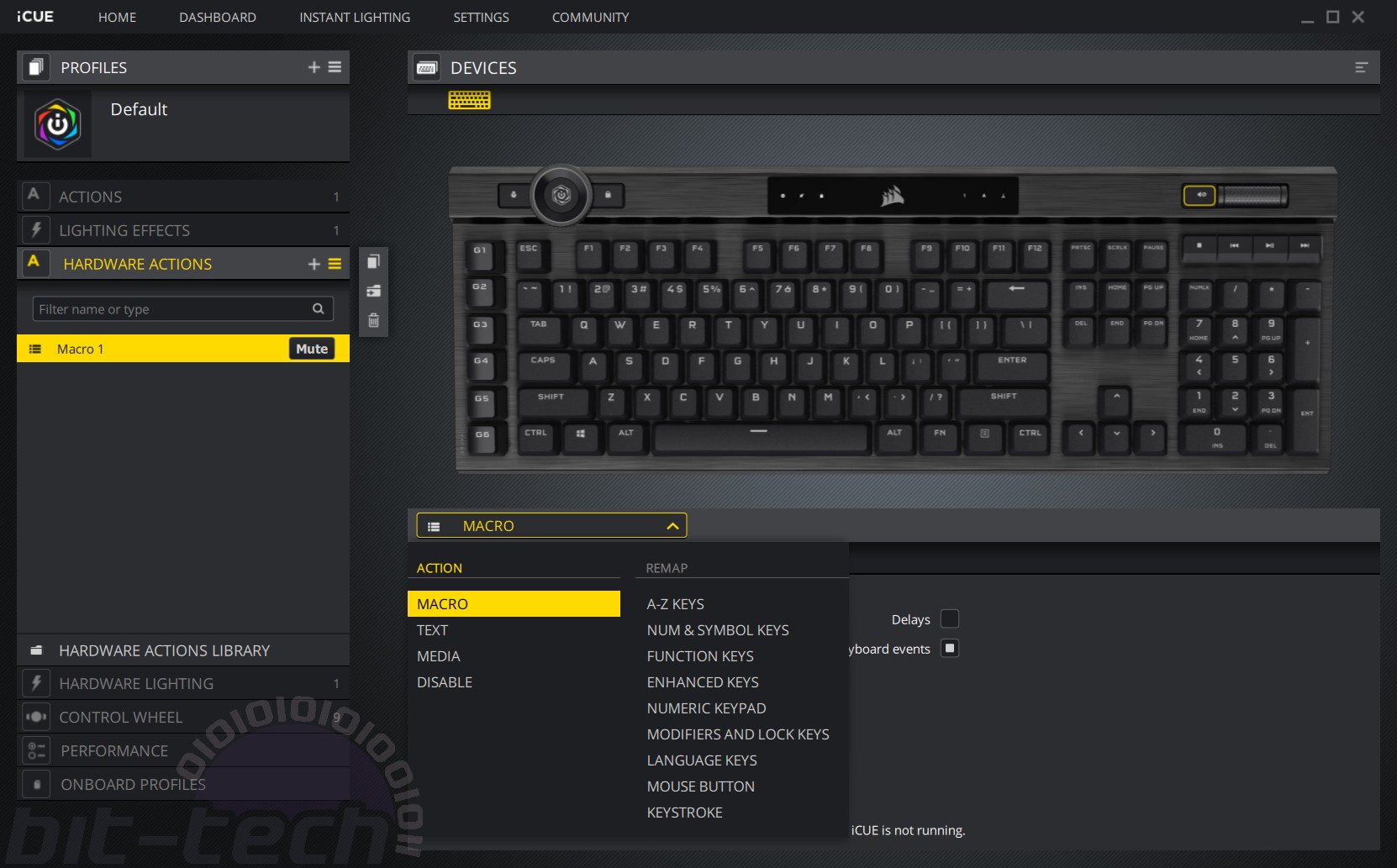
Within the main K100 RGB menu, there are four new tabs. Let’s start with Hardware Actions and Hardware Lighting. Essentially, you now control how each profile behaves in both hardware mode and software mode. For software mode, the existing Actions and Lighting Effects menus are used and take effect immediately. Once you’ve made changes in the Hardware menus, however, you then need to go to Onboard Profiles and save it to a profile slot, either overwriting an existing one or using an empty one. Empty slots are created until the storage is filled.
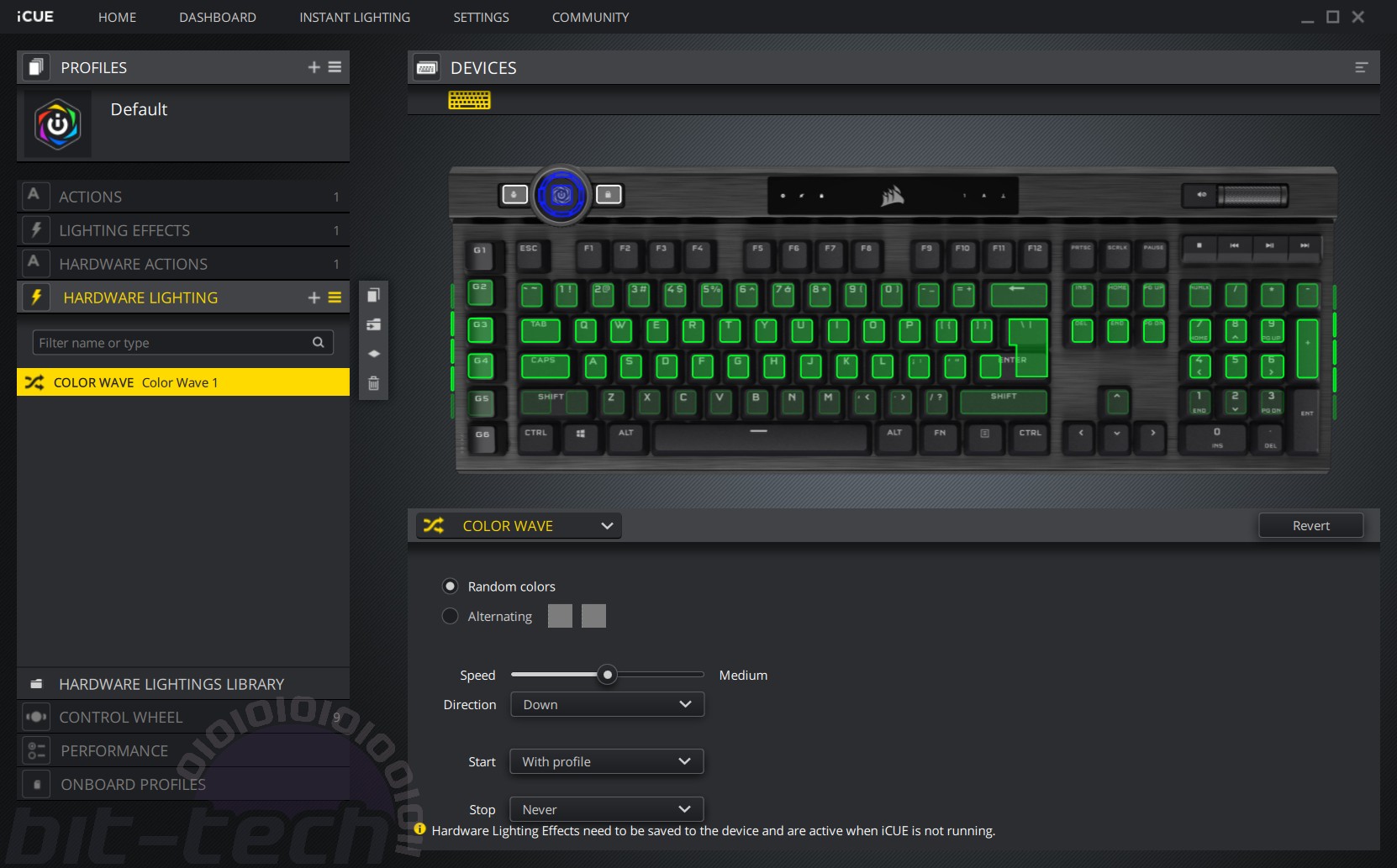
Once the profile is saved to the keyboard, you can delete it from iCUE if you wish – it’ll still be on the K100 RGB. You can then simply copy it back into iCUE whenever you need to make adjustments.
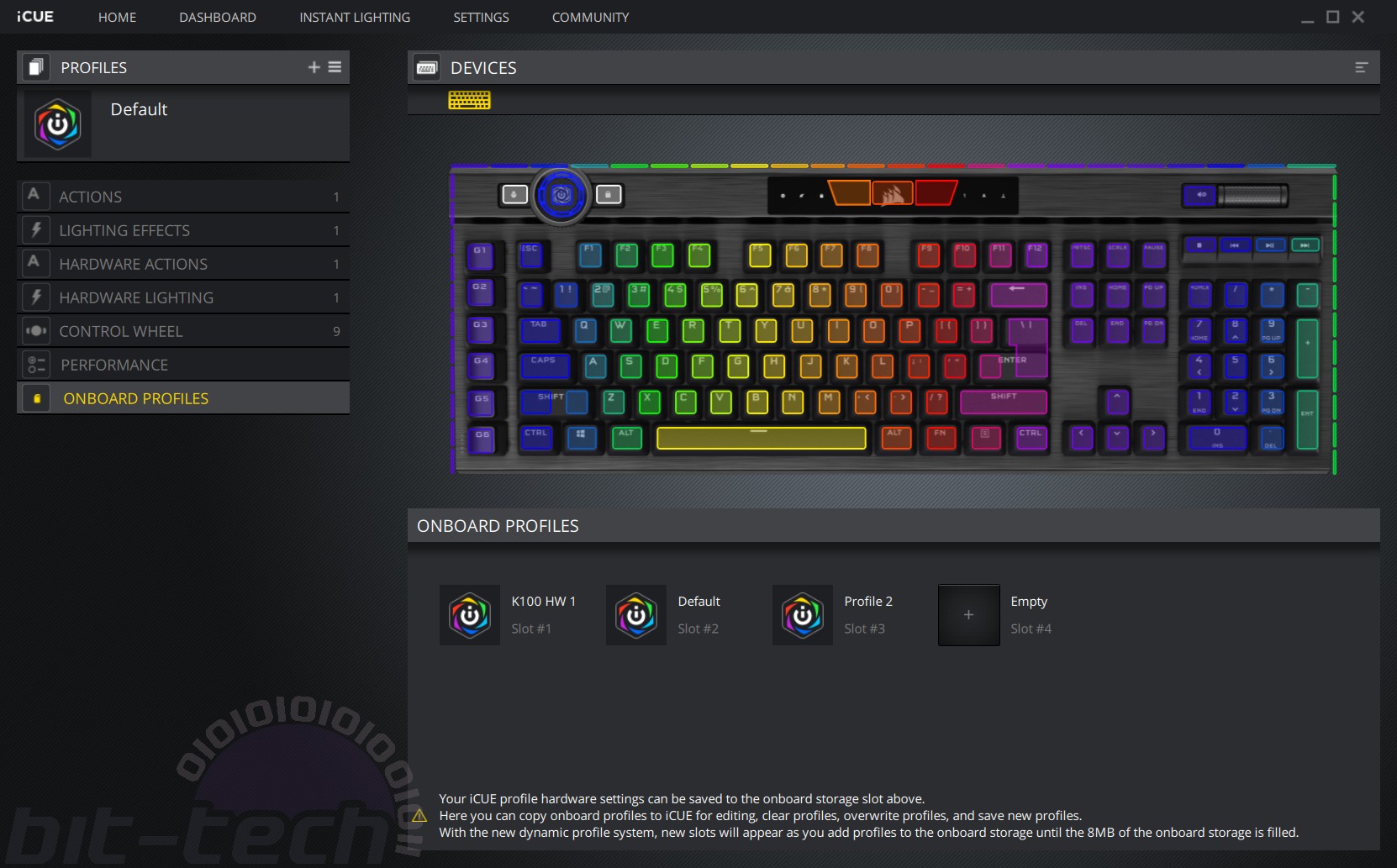
Separating the menus like this means you always know that what you’re programming can execute on hardware. Honestly, that’s most of what’s available in software, but certain Actions like switching application are understandably unavailable, likewise with Corsair Link where lighting effects are synchronised across Corsair hardware. You also need iCUE running if you wish to use the macro keys to program streaming actions for the Elgato Stream Deck, and the screen’s mute indicator only works with iCUE running too. Anything that needs to “see” other programs or information via Windows, basically.
The keyboard’s FN key can be used to switch any hardware profile between a series of predefined lighting effects too. This means you can keep your custom macros active but still give things a fresh look without having to change profile or go back into iCUE. If iCUE is running, the FN key is overruled.
Hardware profiles also have on-the-fly macro recording available for the six macro keys. This works as expected, but if you want to program to the other keys you’ll need iCUE.
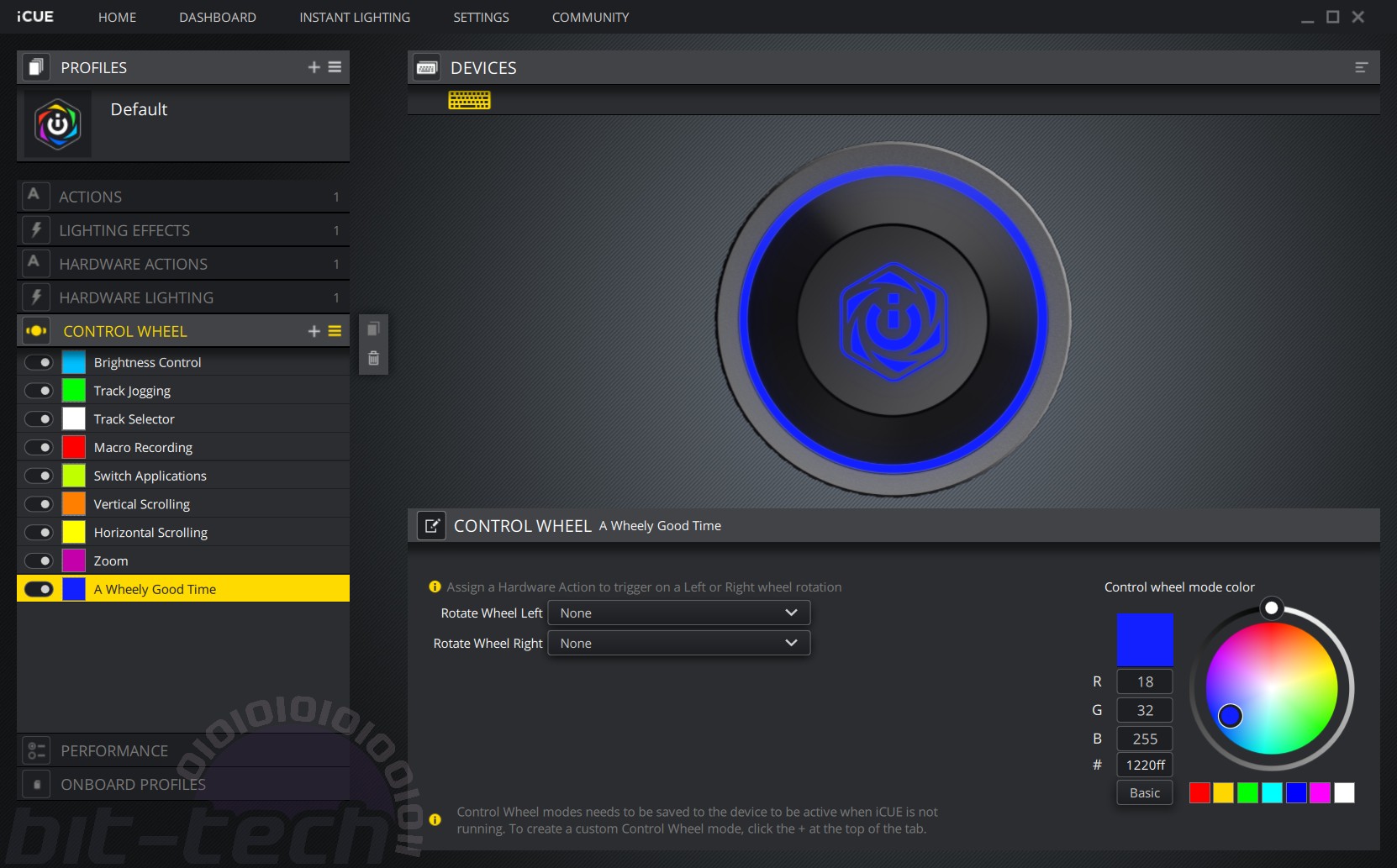
Lastly, there’s the programmable wheel. This has a single menu, because anything it can do can be done in both modes. The eight included modes cover most bases, but you can add custom modes too, allowing you to assign Hardware Actions to both the clockwise and anti-clockwise turns.
Conclusion
Corsair’s latest keyboard is absolutely its greatest. It’s not perfect, as I’ll get to, but it’s a strong premium contender and a worthy new flagship. Inheriting the style and build quality of Corsair’s original mechanical keyboards is no bad thing, as the K100 RGB is as well built as any. The wrist rest is extremely comfortable and a valuable addition, the new OPX switches have a satisfying action and feel very responsive (at both 1,000Hz and 4,000Hz polling rates, I should add), and the programmable wheel is nifty as well. The lighting quality is also strong, and the customisation options are near endless.
Corsair Axon is a real star. I’ve played with a lot of keyboards that attempt to balance hardware, software, and macro/lighting complexity, and for me Corsair is now leagues ahead of anyone. The iCUE package has been strong for a long time, and the fact you can now use it to create multiple profiles that can execute directly from the keyboard is brilliant.

Sadly, there are some design hiccups that keep it back from our most prestigious award. I’m sure Corsair could have engineered a working USB 3.0 pass-through port if it wanted; to not have one in 2020 feels backwards. The bank of macro keys also isn’t to my taste, especially when the keyboard’s other keys can also be programmed too, but I admit that’s more personal preference (and I hope a similar keyboard without them is in the pipeline). However, the wobbly wrist rest when the feet are up is the silliest of oversights, and I know others have experienced it too. It’s easily remedied with a small wedge, but it’s still disappointing.
My criticisms are nitpicks, I know, but with a £230 price tag that comes with the territory. If you can stretch your budget this far, will genuinely benefit from the complex functionality you’re paying for, and are not fazed by my personal grievances, there is a boatload of quality here, and the K100 RGB comes recommended to you.


MSI MPG Velox 100R Chassis Review
October 14 2021 | 15:04

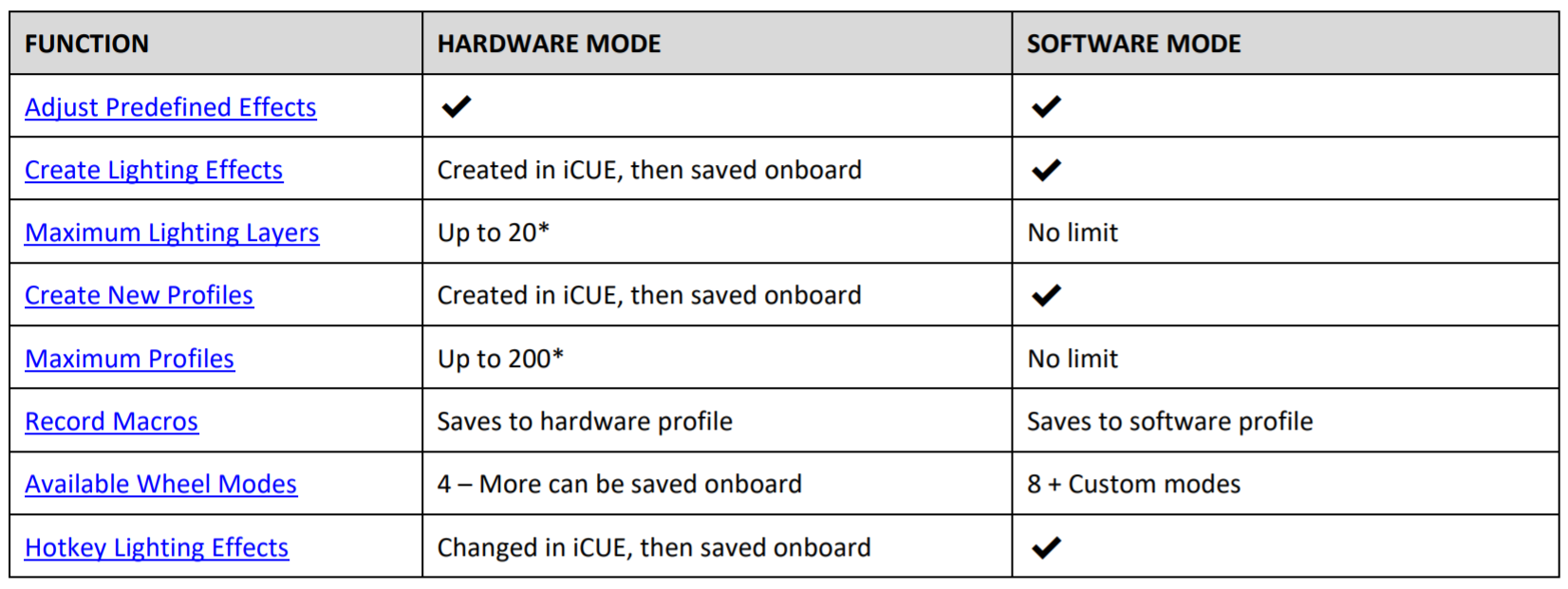







Want to comment? Please log in.