
More on the UI
Both Aero and general window management have also been tweaked, with several new features. The taskbar now stacks multiple windows for open applications on the new icons; this is probably the clumsiest part of the new interface, but it's no worse than application grouping used in previous Windows versions.By hovering over one of these stacked icons reveals a collage of open windows if you're running aero glass, and a list if that's turned off. In the case of Internet Explorer 8, Microsoft uses the window preview to show all of the open tabs in individual panes - a hugely useful feature if you have as many tabs open as many of the bit-tech team does and we hope that the other browser makers adopt this too.
Moving the mouse over a particular pane on the collage brings that window to the front so that you can see exactly what it is. All other windows are hidden in the process and clicking on the taskbar preview selects the window active.
Further adding to this, Microsoft has replaced the Show Desktop button with Aero Peek, which enables you to quickly look at your desktop without actually minimising everything - viewable windows are made transparent with a feint outline so that you can quickly check your desktop gadgets, for example.
To further enhance window management, Microsoft has added a number of gestures that make managing your open applications much more effortless. Drag a window to the top of your desktop and it'll immediately fill the screen that the window is active on; drag it back down and it'll return to its original size. What's more, you can drag windows to the edge of your screen and they'll snap to fill exactly half of the display - it's a little different if you've got multiple displays, because you can't dock onto the joining edges; instead, using the Windows key and your cursor keys enables you to move windows around your desktop effortlessly.
Holding the Windows key while pressing the up arrow maximises the window, while Windows and the down arrow returns the window to its original dimensions. Pressing the down key once more minimises the window. You can also use the left and right arrows to dock windows on the joining edges of multiple display configurations - I've almost stopped using my mouse to move windows around because they keys give me nearly all the control I need.

MSI MPG Velox 100R Chassis Review
October 14 2021 | 15:04

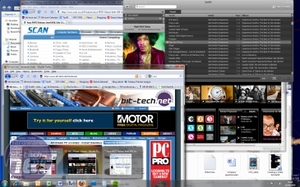
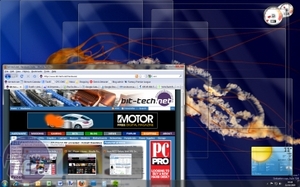
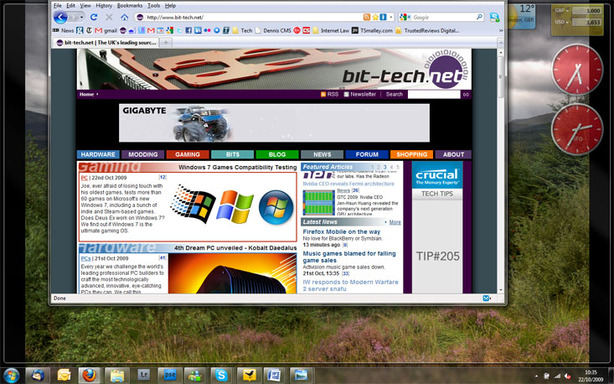
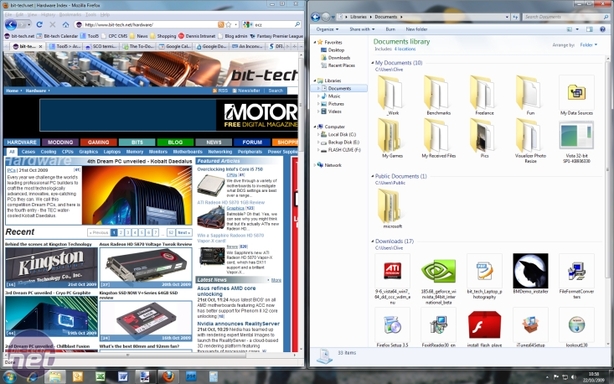


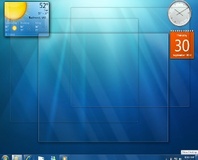





Want to comment? Please log in.