
Consumer UEFI is here from MSI
Manufacturer: MSIThose who own and use computers of a fruitier nature have had UEFI BIOS’ for a while, in effect making this seem normal. However, in terms of us more other folk who like to build our own - we've been limited to the old school sixteen colour array for as long as anyone can remember. The typical old school BIOS some of us have grown to know inside out has changed very little since its invention, but for the last year at least MSI has been one of the few companies at the forefront of changing that.
We've given our thoughts about (U)EFI on more than one occasion, and also taken a first look with MSI back last year as well, but we generally left with a frustrating "sometime in the future" hand-wavy answer at every trade show and international event.
Why? Well partly because of Microsoft's lack of OS support - it wasn't until Vista x64 SP1 that the OS has been able to read UEFI. That, and good BIOS developers are a strong addition to every motherboard manufacturing company - especially these days as the extreme overclocking bug has bit the industry, meaning getting a solid BIOS out as easier as possible can win plenty of marketing kudos and potential sales. Without wanting to divert resources to a completely new field, UEFI understandably features quite low on companies "todo lists".
That's MSI included, but at least it's made a firm start and to prove it we've got its first UEFI available motherboard in the UK - the MSI P45D3 Platinum based on Intel's P45 chipset with DDR3. While not the most popular of combinations, it's a start, and hopefully MSI will do one for its DDR2 P45 Platinum or its X58 boards soon enough!
The POST screen is the same as always; just the usual black and white readout, and getting into the BIOS is the same as always – furiously hitting the delete key at about the right time. Once in, (it takes no longer than a normal BIOS to load) we're presented with a highly colourful and very flashy interface with bubbles of options instead of the usual list on a blue (or sometimes black/red) background. For the first time ever too we've got use of a USB mouse and even had no trouble with the compatibility of a USB keyboard either. For this reason, it’s also why MSI has dubbed its UEFI BIOS, "Click BIOS".
Thankfully it's only the introduction screen that's this flashy, because as we dive into the inner workings things become a lot easier to read and responsive to use. There's very little lag in choosing the options and pretty much everything mirrors MSI's usual BIOS layout, although there have been a few changes in the conversion. We did find the mouse selection of options still needs some work and if you've become a ninja with the keyboard after many years of having this sole interface option, you'll still find it faster like we did.
The benefit of the mouse though is to make the BIOS more intuitive for new users, and the design as a whole means it should be familiar like an OS.
MSI's GreenPower options glide gracefully into the mix of usual BIOS options and everything looks very uniform and together. It's essentially the in-Windows user interface without needing to load the OS, and the benefit of MSI's GreenPower/DrMOS combination is that it could already be setup from the BIOS – saving you power right from the on button.
The benefit of getting more options per page and also more colours to play with should be absolutely obvious: less scrolling down to find the option you need to change and easier to see differentiation between voltages (like below) are great features. We’d encourage MSI to offer colour combination options for colour-blind people, or just if you want to tailor it to your own personal style.
We'd love to have seen a display resolution option too but accept it's a bit of a luxury and potentially a problem if you change the display for something smaller than what you were using before. We'd also like to see some tabs or breadcrumbs to easier navigate back and forth and to know where we are in the usual sub-directory maze.

MSI MPG Velox 100R Chassis Review
October 14 2021 | 15:04


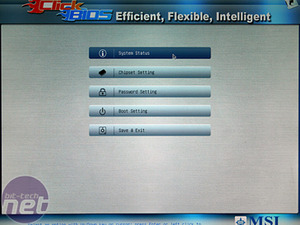
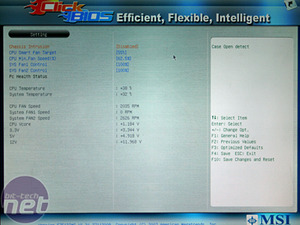
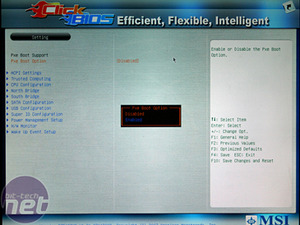


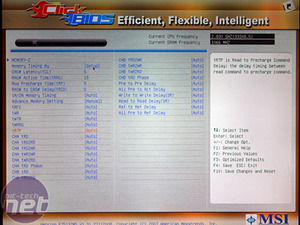
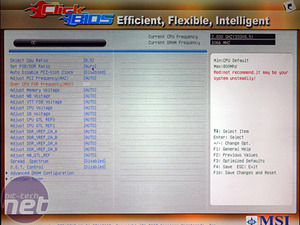
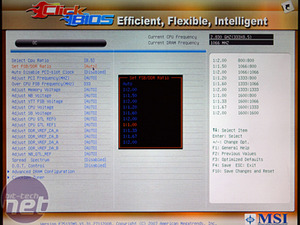

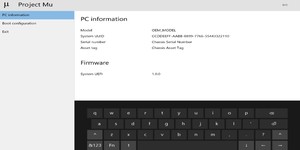
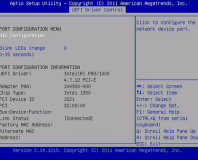





Want to comment? Please log in.