
From paper to pixel
Obviously it can be tricky to describe how something such as a graphics tablet feels like in comparison to a pen, especially if you've not used one before. For those of you new to this technology the first thing to remember is that this is only halfway between a pen and a mouse - you are not truly drawing straight onto the 'canvas' but emulating the strokes using a more natural and precise input method and having them translated onto the screen.With a pen you have direct feedback as to where you're going with the nib; using a tablet you can either look at the pen or look at the screen, but getting a completely natural feel is still not something achievable by tablets aimed at home users. At the professional end, you can buy tablets which are also monitors like Wacom's Cintiq allowing the most intuitive work environment possible. Naturally, this comes at a price - a whopping US$2500 - so we'll forgive the Genius MousePen (and the majority of all tablets) and focus on how it is to use.
The pen itself is smooth plastic without any form of rubberised grip. Normally this would not be an issue, but when you find yourself pressing down hard to attain varying degrees of pressure sensitivity, it does slip easily through your fingers if you're the sweaty type. The pen 'left clicks' on instant contact with the pad, which means if you're a doodler you will need to either get used to hovering over the tablet to move the mouse around without drawing, or use the thumb button to turn on the 'ink'.
When using pressure sensitivity in applications such as Adobe Photoshop, this is not usually an issue because the light touch is not enough to register any paint, whereas if you are using straight ink, or moving about a document in a Word Processor you will find unwanted left mouse activity regularly. The other thing to note is that, whilst the movement is fluent from the pen, it is very scratchy (both physically and audibly) on the tablet surface and so could get irritating over time.
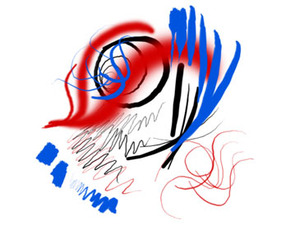
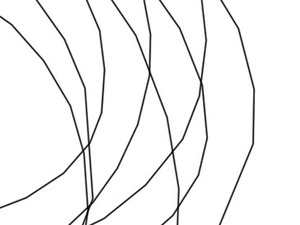
Moving onto the mouse, in a nutshell you wouldn't replace your current mouse for it unless you really needed the desk space. Whilst it is not as noisy as the pen on the tablet, the unit is too small, the motion feels almost 'sluggish' and the scroll wheel will drive you up the wall within minutes. I found I reverted back to my original mouse within half an hour of use.
The hotspots on the tablet work as expected, however Genius obviously relies on simply sending the information to the default application - if you swap between windows a lot you may find you end up opening the wrong thing. Whilst I find that many artists master fast key commands for using actions such as Cut and Paste, assigning the hotspots to things such as 'Select', 'Erase' and 'Undo' would certainly help speed up your drawing.
The applications included with the tablet seem to be a little contrived and their usefulness is really limited to one or two real world applications. A gesture application is one such inclusion (because for some reason people still seem to think mouse gestures are a good idea) however invoking them seems to take longer that just doing whatever it is you wanted to do in the first place. Finally there are few annotation applications to allow you to write to your desktop and turn it into a JPG or send handwitten Emails by... turning it into JPG. Annotate for Word is exactly that, therefore I could not test this as I run OpenOffice.
Overall, the bundled software is a good effort in terms of helper apps, and certainly the kind of thing you see included with devices such as Tablet PC's. However, they seem to have been developed under Windows 95 and then just never updated. Handy to have, but not essential.
Configuring the tablet is very easy, with options to define the usable area of the tablet, the buttons and hotspots. There is a pressure sensitivity test as well so you can check it's working before you yell at your paint package for not supporting it.

MSI MPG Velox 100R Chassis Review
October 14 2021 | 15:04


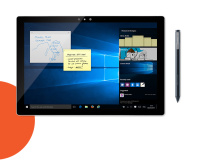






Want to comment? Please log in.