How to Overclock the Intel Core i5-2500K
January 7, 2011 | 12:26

LGA1155 Overclocking Glossary
CPU Ratio: This is your main, and largely only, means of adding extra CPU frequency. Because the Base Clock is 100MHz by default, it's easy to calculate that a 45x multiplier will give you a 4.5GHz (or 4,500MHz) CPU.Memory Multiplier: This goes up to 21.33x on most overclocking-friendly boards, giving a maximum DDR3 memory frequency of 2,133MHz. However, this is only for P67 motherboards. Intel limits the memory multiplier to a basic 13.33x on H67 motherboards, as they're not designed for CPU overclocking.
CPU Base Clock Since Intel choose to use just one clockgen on Sandy Bridge hardware (apparently due to the way the internal CPU ring bus memory controller needs to stay in sync - see What's New in Intel's Sandy Bridge for more on this), this value has a maximum adjustment of under 10MHz, or just 10 per cent. As such, much more acute 10KHz (0.1MHz) adjustments have been added by all major motherboard manufacturers to allow some changes.
Matched with voltage changes listed below, you should be able to increase the base clock to 105MHz on all CPUs, and we've found a few will go as far as 107MHz, if you go nuts with the voltages. While a Base Clock as high as 107.8MHz might unlock 2,300MHz memory speeds, the extra voltage (and motherboard stress) generally isn't worth it for an everyday overclock. The bottom line with the Base Clock is that generally you don't have to touch it.
CPU Voltage: Obviously this is the daddy that really gives you the MHz. However, remember that LGA1155 Sandy Bridge CPUs are made with a 32nm manufacturing process, so don't need as much juice as your last 45nm, 65nm or older CPU did.
Up to 1.3V is completely fine for an everyday overclock, whereas at some way between 1.3V and 1.4V you'll see the heat output increase quite notably even if you can push the CPU a little bit higher. We wouldn't recommend using more than 1.3V unless you have a powerful cooler, and using a vcore of 1.4V or more isn't advisable unless you're just planning a quick Kamikaze benchmark run. Professional overclockers might use a vcore of 1.5V or above even, but bear in mind that these guys and gals get CPUs by the tray load from sponsors!
VCC/VCCIO/CPUIO: Vcc is the voltage at the IO (Input/Output) terminals to the CPU. Generally at 4GHz or under this doesn't need to be adjusted, but at 4.5GHz it can require a small bump to between 1.15V and 1.2V, depending on the quality of your CPU. Using over 1.2V should only be necessary if you're pushing the CPU toward 5GHz or more. Equally, if you're using the maximum memory multiplier, you will likely require about 1.25V here. Using over 1.4V is not recommended at all - you have been warned!
VCCSA: The 'System Agent' is a facilitator unit in the CPU itself, and its Vcc (essnetially, voltage') is related to the Vcc IO above. It's default voltage is under 1V. The same rules apply here as above thugh, the only difference is if you're testing how far the Base Clock will go, then as much as 1.3V, or even 1.35V will be needed, but that's only recommend for benchmarking with appropriately strong cooling and not long term use. using over 1.4V is not recommended at all.
Memory Voltage: As with LGA1366 and LGA1156 CPUs, keep this value to within 0.5V of the VCCIO voltage to prevent long term damage to the CPU. By default, this is 1.1V, which means the 1.65V used by previous Intel DDR3 memory is still acceptable. However, more recent memory will be rated at 1.5V (or even 1.35V if you choose a low-voltage kit). Increasing the VCCIO voltage obviously gives you more overhead on your memory voltage (remember, add +0.5V at most or risk damaging your CPU).
Intel Extreme Memory Profile (XMP): XMP is a safe memory overclock profile that's saved on the memory modules themselves. Beware that some motherboards might not handle the XMP settings of older DIMMs designed for LGA1156 systems. If you are carrying over an old set of memory, save your BIOS settings before using XMP and then check the voltages that are automatically applied.
On kits designed for LGA1155 P67 or H67 motherboards, XMP is best turned on to get the most out of the shiny new memory you've just purchased. However, check if the XMP profile forces a change on the VCCIO and VCCSA that might affect your CPU overclock before saving and trying to boot Windows.
Load-Line Calibration: As the CPU accepts more work, its power draw increases. This in turn causes a voltage drop (vdrop), which is automatically compensated by the motherboard by increasing the applied voltage slightly. Some motherboards might therefore call this option Vdrop, or even more inaccurately, vdroop. Normally Load-Line Calibration is an enable or disable setting. When overclocking, you always want to enable Load-Line Calibration. Some motherboards provide more advanced options, which we'll detail in turn.
CPU PLL Voltage: Generally this doesn't need changing at all, although if increasing the CPU Voltage or the two Vcc options doesn't work, it's worth a try. Using anything over 2V isn't recommended, but 1.9V can help to stabilise an overclock.
PCH Voltage: Translated, this means the chipset, as PCH standd for Platform Control Hub. Again, this shouldn't need a voltage change, but if all else fails on the other settings above try increasing it just a touch. Don't go crazy though, as most P67 chipset heatsinks are largely for show because the chip doesn't need much cooling at default speeds and voltages.
DDR VRef (reference voltage): Don't bother touching it, leave it on Auto unless you have particularly special DDR3 that requires a specific voltage.
Spread Spectrum : Spread Spectrum is useful in offices full of PCs, as it fluctuates the Base Clock frequency to prevent the PCs producing a sympathetic EMI field that might interfere with other devices. As such. you should disable Spread Spectrum when overclocking.
However, Asus has a special, separate 'Spectrum Spread' function for its digital VRM hardware that should actually be left enabled to improve performance by reducing EMI. Asus assures us it does not affect the power provision due to its design.

MSI MPG Velox 100R Chassis Review
October 14 2021 | 15:04


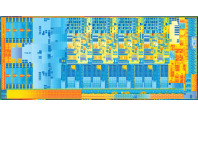






Want to comment? Please log in.