Graphics
Medieval 2 can be pretty demanding on your computer, despite not really requiring a high frame rate to be enjoyable. The slow nature of the game means that you'll happily be able to play through with a frame rate at around 20 without having any problems.Below we have a look at what each setting looks like when running. To give you an idea of what kind of visual experience you'll get, our mid-range system (P4 3Ghz, 1GB RAM, 7600 GT) was able to manage on the medium settings on a 1280x1024 resolution. To achieve the top settings though you'll need a pretty high end rig - we had one (FX 57, 2GB RAM, X1900XT) that coped adequately with no slow down).
The game offers two different graphical tweak opportunities. In the main menu you can fiddle with lots of options to changing the resolution, the shading and bloom. The other graphics option menu, which we have looked at below, is what comes up in game. This is probably more relevant to Medieval 2 players. Due to the nature of the game some battles will be very small and will allow you to have the options turned up quite high. Other battles will be sprawling and contain thousands of units. As such, the ability to tinker the options in-game-on-the-fly means you can change your settings to always get a relatively high level of performance.
High
The graphics on absolute maximum are really impressive... when you're really close, anyway. Most of Medieval 2 is played from a distance and as such, most of the time you don't get a chance to appreciate the level of detail in every individual soldier. The only way I could really wow anyone in the office was by swooping in close whilst a battle was taking place. As brilliant as that was, it was highly impractical and the game certainly can't be played from that view.So the overall effect isn't massively different from medium graphics settings unless you're very close. If your PC can handle it then by all means crank it up, if only to impress your friends by the stunningness of it all, but by and large you don't miss out on a huge amount by dropping to medium.

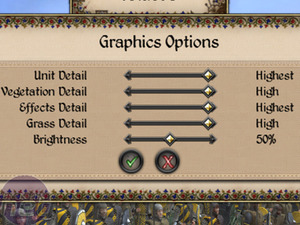
Click image on the left to enlarge the screenshot with image quality annotations
Medium
So what exactly do you lose by dropping to this setting? Well, take a look at the tree in the background. The surrounding foliage and bushes lose a lot of their detail as do the soldiers. They look slightly less polished, a bit duller and not as defined. As I've said above though, this isn't a huge issue as most of the time you'll be viewing your soldiers from a distance anyway.
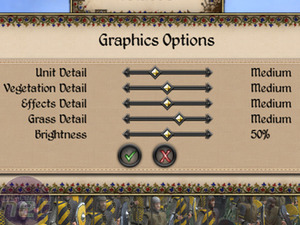
Click image on the left to enlarge
Low
My complaint about the low settings is that they possibly aren't low enough. To really get the game to drop to the lowest possible settings (where it looks really ugly) you need to jump into the main menu and set everything to 'sucky' (our words, not theirs). The in game options still lower some of the details, take a look at the grass, for instance - it has completely dissapeared. This takes a load off your graphics card but limits the realistic nature of the rolling landscapes.
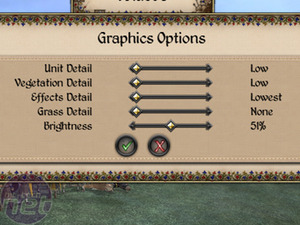
Click image on the left to enlarge

MSI MPG Velox 100R Chassis Review
October 14 2021 | 15:04











Want to comment? Please log in.