Software and Performance
The EVGA Unleash software is currently Windows only, but we're very impressed by how well laid-out, intuitive and slick it is as a whole for the company's first piece of peripheral software – it puts certain the veterans of the game to shame. Then again, this is the same company that published the Precision X GPU tuning software, so it might not come as much of a surprise. Interestingly, under the Input Device heading, the software has a keyboard option, currently greyed out. We know from our time with EVGA at Computex that the company is working on a gaming keyboard, so it seems Unleash will be used as a central hub for all of its future peripherals.The Torq X10 has 512KB of onboard non-volatile memory, enough to store five profiles directly on the mouse. On any screen of the software, the active profile is shown in the bottom left corner and the button there can be used to quickly flick between any installed profile. A DPI slider with 100 DPI increments from 200 DPI to 8,200 DPI and a sensitivity slider with levels 1-10 are also both accessible at any time for quick tuning of the current DPI level and the global Windows sensitivity setting, and likewise the basic LED settings are readily available from any screen.
The software checks for firmware updates automatically, and the downloading and updating process is very quick and easy. The software is also very responsive and applies settings to the mouse almost instantly.
The Button Assignment screen gives you an overview of your current button functions with a handy colour coded chart and lets you toggle quickly between left and right hand mode. Under Button Settings is where you'll actually change functions, and again it's very easy to do – simply select the button you want to edit, select its new function from the list, and hit apply. Profile cycling and switching commands are available if you want to activate on-the-fly switching.
Advanced Settings gives you full control of the five DPI levels – you can disable them, unlink the X and Y axes and change the polling rate. One thing we do feel is missing though is the ability to prevent the mouse from cycling through the levels (i.e. if you hit the DPI up button when you're at the maximum DPI level, you'll go to the minimum level). It's something we feel comes down to user preference, so the ability to change this behaviour would be good. The OS tab is simply a convenient place to access the Windows mouse settings, with a handy box to test double click speed.
There's also a tab for the LED functionality. The Torq X10 has three LED areas – the scroll wheel, DPI indicators and logo – but annoyingly only two are programmable; the DPI indicators are always solid red. For the other two, you can alter their colours (seven available) and brightness individually, disable them altogether or set them to a breathing mode. This is all well and good, but it's actually almost impossible to see any light when you're holding the mouse. Your palm blocks the logo, and your index finger blocks the other two, rendering the DPI indicators effectively useless for a quick assessment. If you use the mouse LEDs to indicate what profile you're using too, then all you really have to go by at a quick glance is a soft glow on your middle finger from the scroll wheel – the LED placement really needs some work to be actually useful. The software does also show an onscreen indicator of the current DPI setting and profile whenever you switch one, though this behaviour cannot be altered.
The keyboard macro recording is excellent – it's very easy to see what you've done, alter intervals and move commands up and down the chain. You can also move currently unused macros to local storage and recall them back to the mouse when needed. Similarly, managing your five profiles is very straightforward, and again you can move as many profiles as you like to and from your local storage.
When we reviewed the Mionix Naos 8200, which uses the same Avago 9800 8,200 DPI sensor as this mouse, a few of you pointed out the sensor's hard-coded hardware acceleration issues. However, this official EVGA forum post indicates that the company is using a version of the sensor where the issue has been fixed (and also that an optical version is in the works). With the OS hardware acceleration setting disabled, we certainly didn't notice any ourselves, and the sensitivity at multiple DPI levels felt the same regardless of the speed we moved at. Tracking was consistently accurate with no noticeable jitter, and the large PTFE feet really help movements feel smooth on whichever surface you use.
Conclusion
All said, the Torq X10 is a pretty good mouse, especially as far as performance and software go. The latter could do with a few minor tweaks, but overall it's a fantastic effort from EVGA that really complements the hardware. The main issues come from the physical design. Ambidextrous mice are rarely the most comfortable, and that's certainly true here, and there are some ergonomic issues too, such as LED placement and the positioning of the side buttons. On the plus side, the height adjustment should allow you to find a suitable position, but we highly recommend trying before you buy. The carbon fibre finish is admittedly nice, but it's not game-changing, and certainly isn't worth £20. At £50, the non-Carbon model offers the same functionality and performance, and is a much better contender for your cash.-
Design32 / 40
-
Features31 / 35
-
Value16 / 25


MSI MPG Velox 100R Chassis Review
October 14 2021 | 15:04


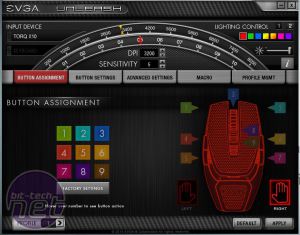
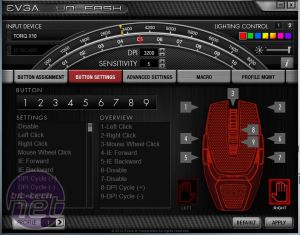
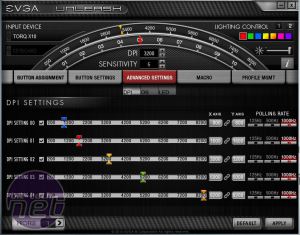
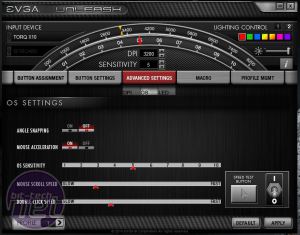
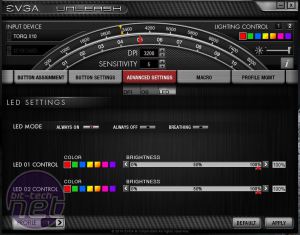
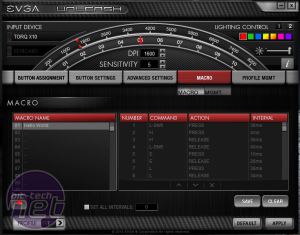
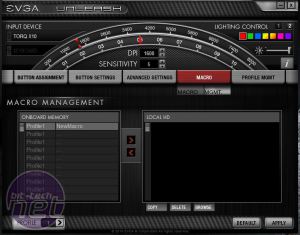










Want to comment? Please log in.