
EFI, Software and Overclocking
We've seen results from 4.6GHz up to 4.9GHZ from Z170 boards when pushing our Core i7-6700K to its limits so far, which is a reasonable amount of variation so it was anyone's guess as to where the Gigabyte Z170-Gaming K3 would land. The EFI isn't the easiest to use - we'd really like Gigabyte to spend some time tweaking things here as it sits in a firm third place in this area at the moment with most MSI and Asus offerings being much better with a more natural layout that's generally easier to deal with when overclocking too.Thankfully though, pushing the CPU to its limit was relatively pain-free and in the end we hit 4.8GHz, which is on par with the vast majority of other boards out there. To get there, we needed 1.42V, which is comparatively high for a simple manual overclock, and using Loadline calibration didn't help either. Still, with something in the region of 4.5GHz, the Z170-Gaming K3 is definitely up for getting the most out of your Skylake CPU.
While the EFI might lack a little polish, Gigabyte does include a number of useful Windows-based apps. Its App Centre allows you to quick-launch these. For starters, EasyTune - a piece of software that's actually been around with Gigabyte hardware for years, is looking pretty snazzy these days and allows for the vast majority of overclocking tweaks to be performed from the desktop. It includes dedicated tabs for CPU, DRAM and power settings and provides realtime readouts of the various frequencies too.
Click to enlarge
Click to enlarge
Click to enlarge
Click to enlarge
As with MSI and Asus offerings there's a Smart Keyboard app too, which allows you to assign macros (or Marcos in Gigabyte's case - ha ha) and just as interestingly, assign a keyboard key to act as a sniper mode toggle for your mouse.
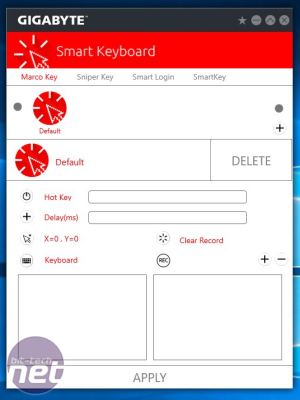
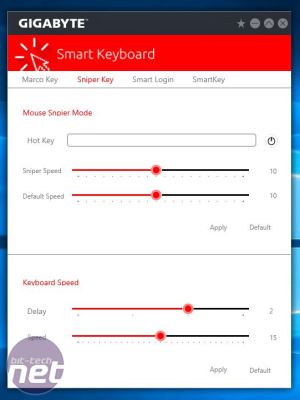
Click to enlarge
Click to enlarge
Click to enlarge
Click to enlarge
Click to enlarge
Click to enlarge
Click to enlarge
Click to enlarge
Click to enlarge

MSI MPG Velox 100R Chassis Review
October 14 2021 | 15:04

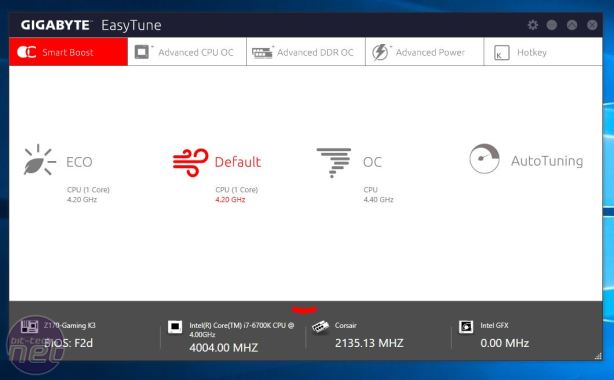
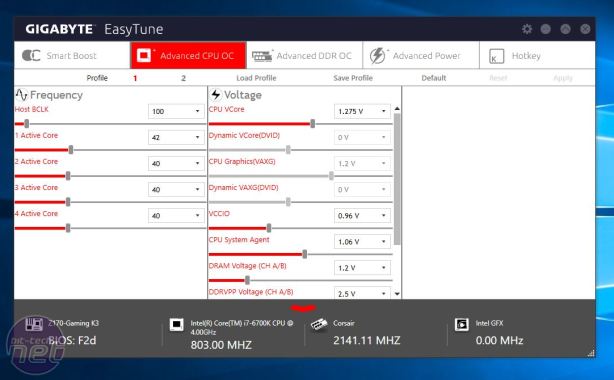
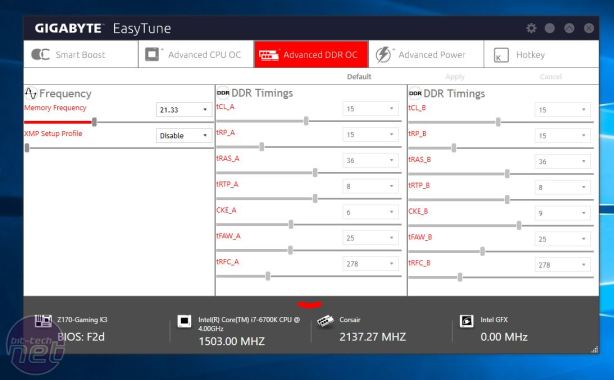
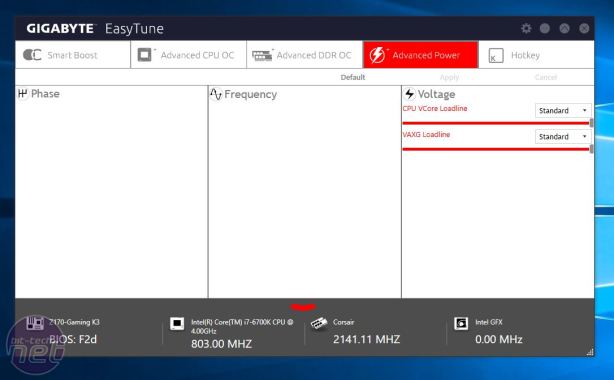
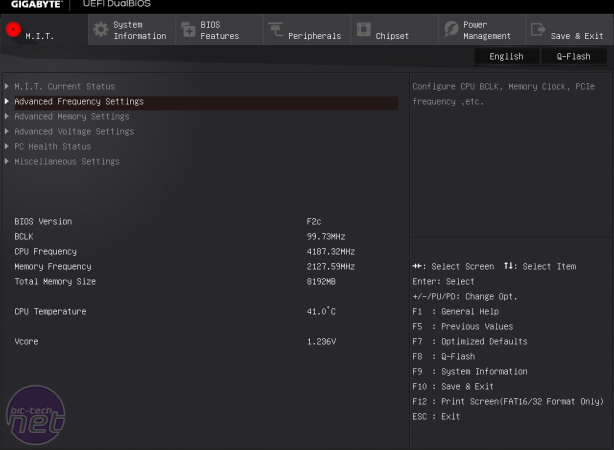
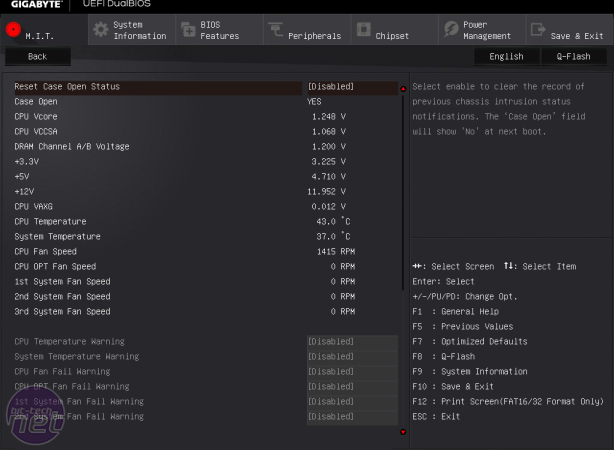
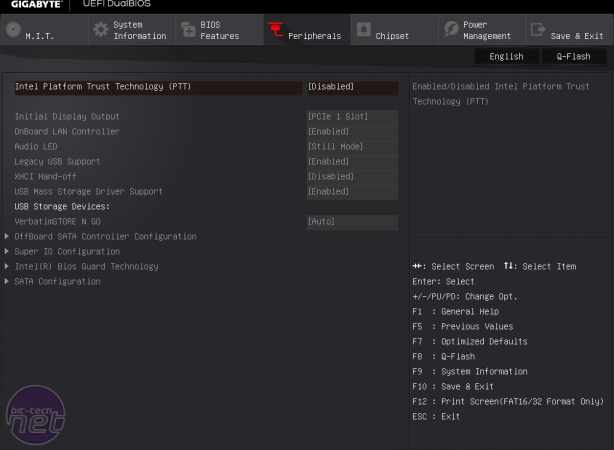
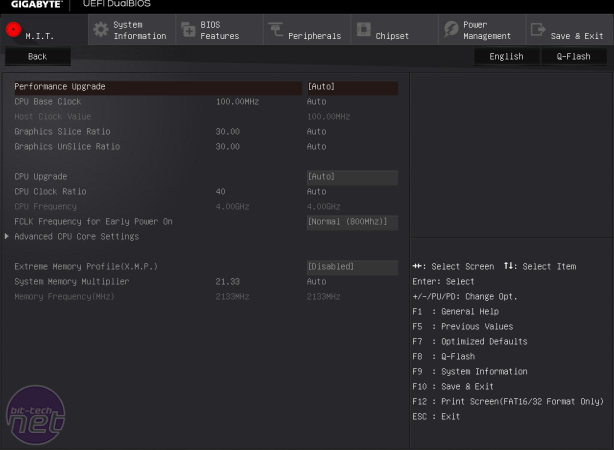
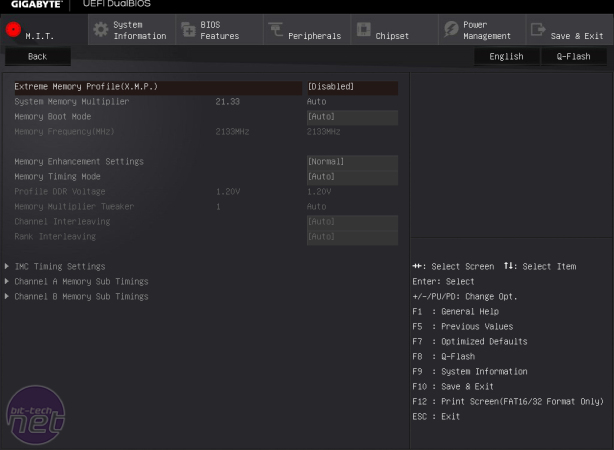
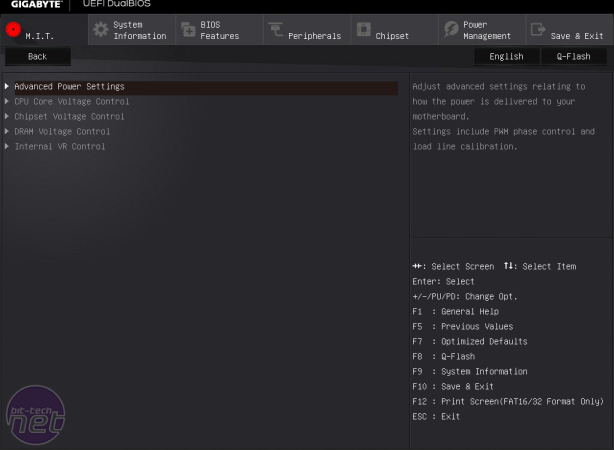
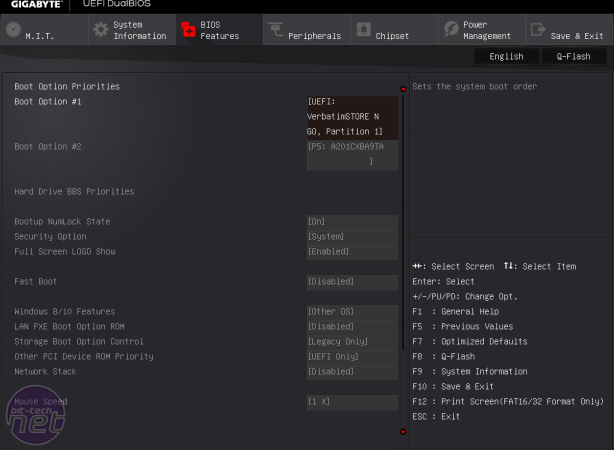
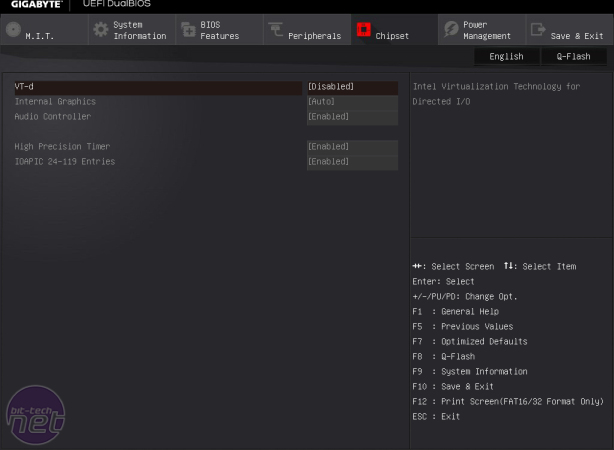
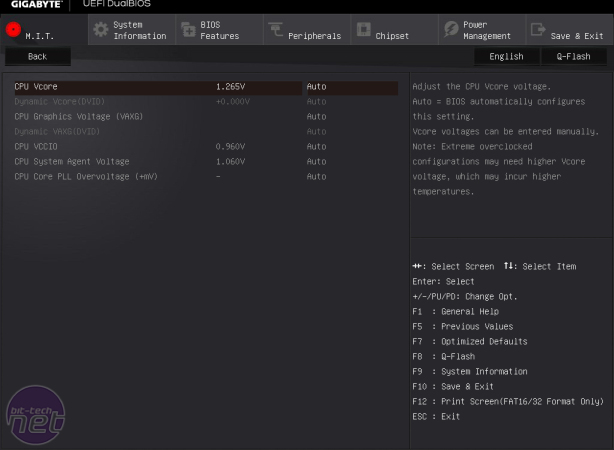







Want to comment? Please log in.