How to Overclock the Intel Core i5-2500K
January 7, 2011 | 12:26

How to Overclock the MSI P67A-GD55
MSI was actually the first to demonstrate its EFI to us over two years ago on its P45 motherboard. Since then it's 'ClickBIOS' had a bit of an update, as you can see below.The layout takes more getting used to than Asus' and frankly we don't really get on with it all that well. It's missing features that we've come to take for granted, such as being able to type in exact voltages instead of spending minutes scrolling through lists, and having a reference page of all the current operating parameters.
Still, it works well enough and all the necessary functions for overclocking are present. If you're unsure about overclocking yourself, or are just too lazy, press the OC Genie II button at the base of the board and let it do it all for you. The downside is that 4.5GHz is not guaranteed.
At the welcome screen, select 'OC', which gives you the main overclocking page:
We changed the CPU ratio to 45 and the DRAM Ratio to 6, which equals 1,600MHz shown below it. If your memory differs, change this accordingly. VDroop Control was set to High VDroop, the CPU VCore to 1.28V, the CPU IO (VCCIO) was 1.17V, the System Agent Voltage (VCCSA) was set to 1.185V and the DRAM Voltage was set to 1.65V. We saw that the current voltages registered with slight voltage drops below the set values - to compensate, we increased the voltages one level above what we actually wanted. This doesn't happen on every value however, and the BIOS needs to be saved and reset for the real values to take effect and be observed.
Remember to save your BIOS settings in the Overclocking Profile section, and there's also the memory timings adjustment in the Advanced DRAM Configuration sub-menu. At the bottom of the OC page, there's also the CPU Feature sub-menu. Click this, and enable Execute Disable Bit, Intel Virtualization Tech and C1E Support, while also disabling Limit CPUID Maximum, Power Technology and OverSpeed Protection.
If at any time you have stability issues, disable C1E Support. Alternatively, if you want to try to save some more power when the CPU is idling, try changing the Power Technology to Custom, then enabling the Intel C-State that pops up. Higher C numbers mean the CPU can go into a deeper sleep, so these could cause issues with heavy overclocking.
Return to the main menu by hitting the escape key, then select the Settings tab where you'll be presented with the graphical sub-menu shown above. Go to the green Advanced square and then the Integrated Peripherals sub-menu. Make sure that HPET is set to enabled and then set the SATA Mode to ACHI (or, RAID, if you want to put your drives in a RAID array instead).

MSI MPG Velox 100R Chassis Review
October 14 2021 | 15:04









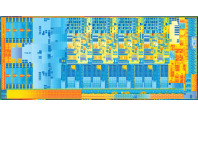







Want to comment? Please log in.